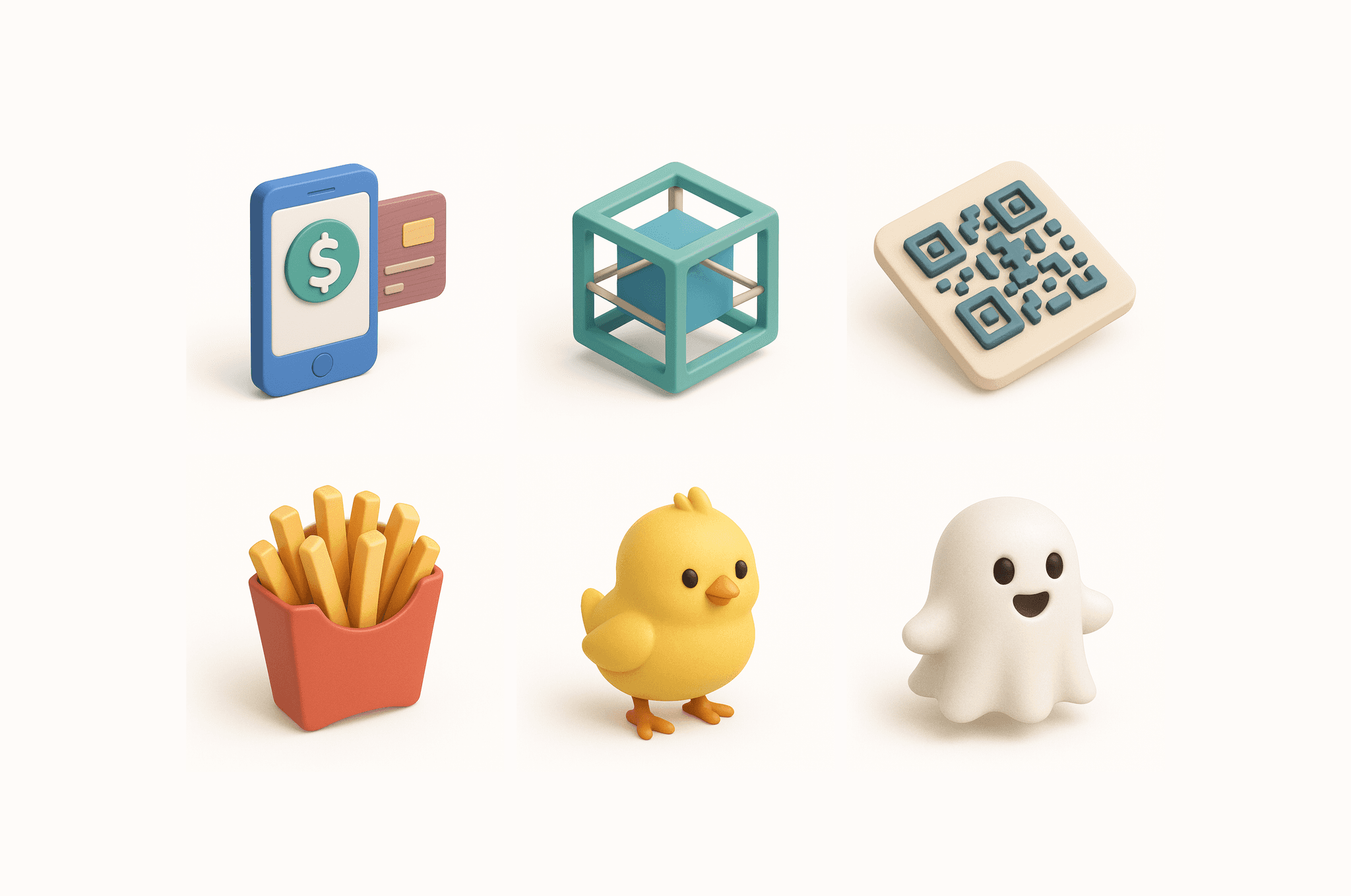In my recent experiments with ChatGPT-4o, I discovered a quick and effective method to generate premium 3D isometric icons — the kind you’d expect to see in a polished product like Airbnb, Duolingo, or Stripe.
The best part?
It takes just one structured prompt, no 3D modeling tools, and the output looks clean, modern, and full of personality.
Here’s a breakdown of how I do it:
The Prompt Formula
All it takes is one line:
"Generate a [your concept] icon with this visual style:"
Just replace [your concept] with what you want:
→ “coffee shop”
→ “digital wallet”
→ “team management”
→ “bike rental”
→ or even just an emoji like 🐥 or 📱
And use the JSON-style visual specification below to guide the AI on how to render the icon:
Why It Works
This structured prompt gives the model a clear visual language — style, lighting, texture, tone — and the result is an icon that feels handcrafted and consistent across different subjects.
Yes, you can even use emojis as your concept! Try 🧋, 🐶, or 🎧 and watch them turn into crisp, Pixar-style 3D icons.
Use Cases
Landing pages
Product UI walkthroughs
Feature highlights
Pitch decks
App onboarding
Branding kits
I’ve found this especially useful when mocking up icon sets quickly without reaching for Figma plugins or 3D software. It also helps visualize new product ideas in a visually engaging way.
Final Thoughts
As a designer, I love discovering new workflows that blend design thinking with AI creativity. This technique is now part of my go-to toolkit for visual exploration — fast, flexible, and fun.
Try it out in your next project, and if you do something cool with it, feel free to share it with me!